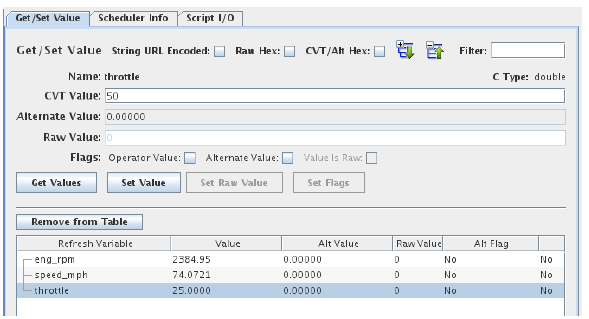
Get/Set Value Tab (Upper Right Pane)
The top portion of the Get/Set Value tab displays the values of the most recently clicked on point in the variable list pane (or refresh list) and allows the values to be modified.
The bottom portion contains the refresh list, a list of variables whose values are displayed and updated (refreshed) in real-time. Variables are added to the list by clicking on them in the variable list pane and clicking on the Add to Table button.
See Variable List (Left Pane).
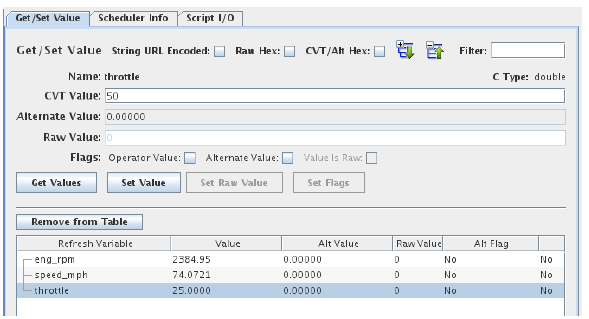
String URL Encoded
Displays and accepts input of string values in URL encoded form.
Raw Hex
Displays raw values in hexadecimal.
CVT/Alt Hex
Displays integer CVT and alternate values in hexadecimal.
Expand All 
Expands the hierarchy tree for all variable names in the refresh table at the bottom of the tab. I/O point names with periods or parameter or signal names with forward slashes in the names are hierarchical names and are displayed as a tree. For example, A.ai000 and A.ai001 would display ai000 and ai001 as children of the A node.
Collapse All 
Collapses the hierarchy tree for all point names in the refresh table to show just the top level nodes.
Filter
Displays in the refresh table only variables whose name matches the regular expression. See Regular Expressions.
Name
Name of the most recently clicked on point in the variables tables or refresh table.
C Type
C language type of the variable listed under Name. Tables have their dimensions appended in square brackets.
CVT Value
Current Value Table value of the variable listed under Name. The value is updated only when the variable is initially displayed or when the Get Values button is pressed. Add the variable to the refresh table to see it updated in real time.
To modify a value, click in the field and edit the value, then either press return or click on the Set Value button.
See Current Value Table and Alternate Values.
Alternate Value
Alternate value of the variable. The value is updated only when the variable is initially displayed, or when the Get Values button is pressed. Add the variable to the refresh table to see it updated in real time.
See Current Value Table and Alternate Values.
Raw Value
Raw hardware value of the variable before engineering unit conversion function is applied. The value is updated only when the variable is initially displayed, or when the Get Values button is pressed. Add the variable to the refresh table to see it updated in real time.
Flags
Operator Value
See Current Value Table and Alternate Values.
Alternate Value
See Current Value Table and Alternate Values.
Value Is Raw
TODO: document this
Remove from Table
Removes the selected variables in the refresh table from the refresh table.
Get Values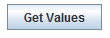
Updates the values in the upper portion of the form to their current values.
Set Value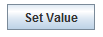
Modifies the value of the variable displayed in the upper portion of the form with the value typed into the CVT Value field.
Set Raw Value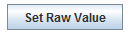
Modifies the raw value of the variable displayed in the upper portion of the form with the value typed into the Raw Value field. This is enabled only for certain boards.
Set Flags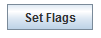
Modify the run-time flags of the variable displayed in the upper portion of the form with the settings made in the above check boxes.
Refresh Table
Name Column
Name of the variable.
Value Column
Current value of the variable (from the current value table).
Alt Value Column
Alternate value of the variable.
Raw Value Column
Raw Value of the Variable.
Alt Flag
See Current Value Table and Alternate Values.
Op Flag
Indicates that the operator has modified the value of the variable.
EU Error
Indicates if there has been an engineering unit conversion error for the variable. See EU Limits