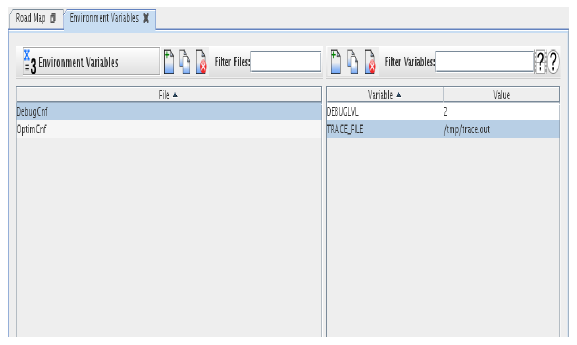
Defines files of environment variable settings that may be set before building a user or Simulink model program or before running a test. See Environment, Environment, and Environment.
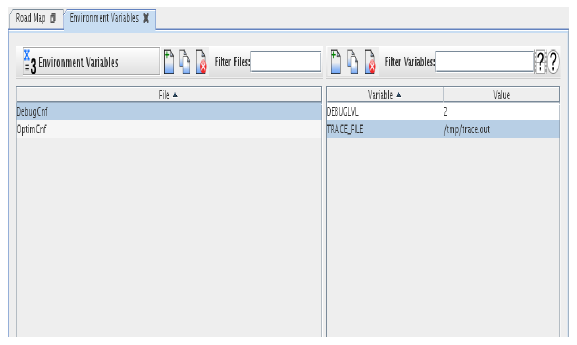
The left side of the form displays a list of files. Select a file to see the list of variables for that file on the right side of the form. Use the buttons on the lower left corner of each table to add and remove entries in the table.
Filter Files
Displays in the files table only files whose name matches the regular expression. See Regular Expressions.
Filter Variables
Displays in the variables table only variables whose name matches the regular expression. See Regular Expressions.
Demonstrate 
Opens a short video clip that demonstrates the basic workflow of this form.
Help 
Opens this section of the manual.
Apply
Commits all pending edits to the real-time host. See Apply .
Cancel
Discards all pending edits.
Files Table
List of environment variable files on the real-time host.
Click on a file to see the variables on the right side of the form.
Double click on a file name to rename the file. The table cell will turn into an text editor box allowing a new name to be typed in.
Delete
Deletes the environment variable file selected in the files table. This button is enabled only if a file is selected in the files table.
Copy
Creates a copy of the environment variable file selected in the files table. A unique name based on the original file name will be created for the new file. Double click on the file name to rename it. This button is enabled only if a file is selected in the files table.
New
Creates a new environment variable file. A unique name will be created for the new file. Double click on the file name to rename it.
Variables Table
List of all variable definitions in the file selected on the left side of the form. No order is guaranteed for the variables in the file. They are listed in the table in alphabetical order by default.
Variable Column
Name of a variable.
Value Column
Value of each variable.
Delete
Deletes the variable selected in the variables table. This button is enabled only if a variable is selected in the variables table.
Copy
Creates a copy of the variable selected in the variables table. A unique name based on the original variable name will be created for the new variable. Double click on the variable name to rename it. Double click on the value to give it a new value. This button is enabled only if a variable is selected in the variables table.
New
Creates a new variable. A unique name will be created for the new variable. Double click on the variable name to rename it. Double click on the value to give it a value.