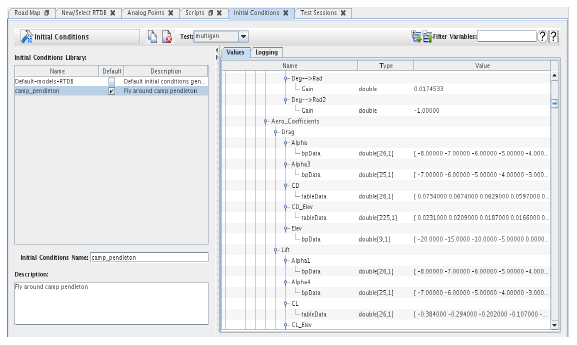
Creates and configures the initial condition sets for tests. The default initial condition set can also be set on tests with this form.
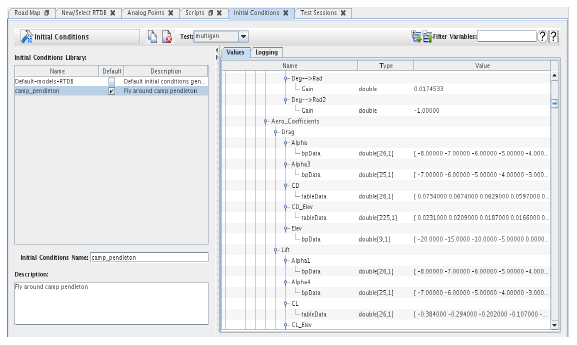
An initial conditions set specifies initial values for I/O points, model parameters and model signals. It can also override the RTDB’s logging settings.
Filter Variables
Displays in the values and logging tabs only variables whose name matches the regular expression. See Regular Expressions.
Demonstrate 
Opens a short video clip that demonstrates the basic workflow of this form.
Help 
Opens this section of the manual.
Delete
Deletes the selected initial conditions set.
Copy
Creates a copy of the selected initial conditions set. There is no New button for creating a new initial condition set from “scratch”.
Apply
Commits all pending edits to the real-time host. See Apply .
Cancel
Discards all pending edits.
Initial Conditions Set Settings
Test
Selects the test whose initial conditions sets are going to be edited.
Initial Conditions Library
List of initial conditions sets defined for the selected test. Select a set from this list by clicking on its row.
Name Column
Name of the initial conditions set.
Default Column
Whether the initial conditions set is the default one for the selected test. Click on the check box of a set that is not default to change the default set. The default initial conditions set can be changed on tests even after they are saved to the real-time host.
Description Column
Description of the initial conditions set.
Initial Conditions Name
Name of the selected initial conditions set. Rename the set by clicking on the field and typing.
Description
Description of the selected initial conditions set. Edit the description by clicking in the box and typing.
Table of initial values of RTDB variables.
Name Column
Name of the RTDB variable. Names are hierarchical. Model parameters are parented by a node named the same as the model and I/O Points are parented by a node named rtdb_itemsIC.
Type Column
C language type of the RTDB variable, including its dimensionality in square brackets.
Value Column
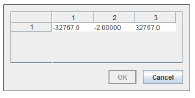 Initial value of the RTDB variable. To edit a value, double click on it. Scalar values may be edited in place. Type an new value and press enter when done. Array values will bring up an editing dialog. In the dialog, double click on each element’s value to edit it in place in the dialog’s table. Click on OK when done.
Initial value of the RTDB variable. To edit a value, double click on it. Scalar values may be edited in place. Type an new value and press enter when done. Array values will bring up an editing dialog. In the dialog, double click on each element’s value to edit it in place in the dialog’s table. Click on OK when done.
Table that allows configuring the logging settings of all RTDB variables.
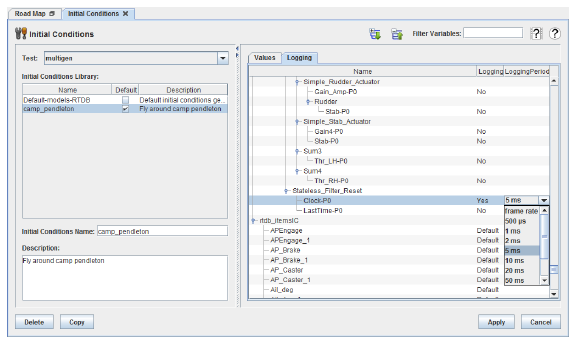
Name Column
Name of the RTDB variable. Names are hierarchical. Model parameters are parented by a node named the name of the model prefixed by [Model Parameters], model signals are parented by a node named the name of the model prefixed by [Model Signals], and I/O points are parented by a node named rtdb_itemsIC.
Logging Column
Whether to log the RTDB variable or not. To edit the value click on it and select the new value from the drop down menu.
Default
Selects the default value.
For model parameters and signals, the default is No, which is what the cell will display after Default is selected.
For I/O points, the default is the setting on the I/O point. See Analog Points..., Digital Points..., and String Points... for details on changing those settings. When Default is selected for an I/O point, the cell will display Default.
Yes
Enables logging of the RTDB variable. This overrides the logging setting in the RTDB for the variable. The Logging Period column will be enabled for the RTDB variable with this setting.
No
Disables logging of the RTDB variable. This overrides the logging setting in the RTDB for this variable.
Logging Period Column
Selects the frequency at which the RTDB variable is logged. It only has a value for RTDB variables whose Logging column has the Yes setting. To edit it, click on the value and select a new one from the drop down menu.
frame rate
Logs at the simulation’s frame rate.
500 μs - 500 ms
Logs every 500 microseconds to every 500 milliseconds. Logging will happen at a whole multiple of the frame rate.