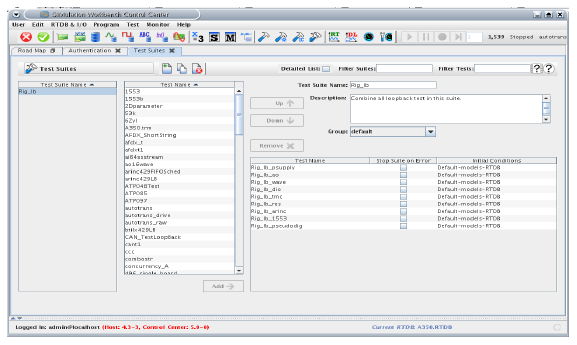
Creates and configures sequences of tests that may be run as a group. Multiple instances of a single test may be run, each with a different set of initial conditions.
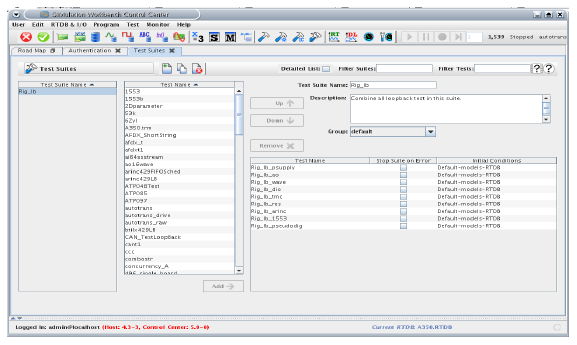
Replaces the simple list of test suites on the left side of the form with a detailed list of test suites at the top of the form:

Filter Suites
Displays in the test suites lists only test suites whose name matches the regular expression. See Regular Expressions.
Filter Tests
Displays in the available tests list only tests whose name matches the regular expression. See Regular Expressions.
Demonstrate 
Opens a short video clip that demonstrates the basic workflow of this form.
Help 
Opens this section of the manual.
Delete
Deletes the selected test suite.
Copy
Creates a copy of the selected test suite. The copy will be assigned a unique name based on the original test suites’s name.
New
Creates a new test suite. The new, empty, test suite will be assigned a unique name.
Apply
Commits all pending edits to the real-time host. See Apply .
Cancel
Discards all pending edits.
Test Suite List
Simple list of test suites on the left side of the form, or a detailed list of test suites at the top of the form, depending on the Detailed List option. Select a test from the list by clicking on it to see that test suite’s settings and to enable the editing buttons at the bottom left corner of the form.
Available Test List
Simple list of tests on the left side of the form, to the right of the simple test suite list (if present). Select a test from the list by clicking on it. This will enable the Add button at the bottom right corner of the list.
Add Button
Adds the test selected in the available test list (located directly above the button) to the sequence of tests (located to the right of the button). If a test is selected in the sequence of tests, the selected available test is inserted before it, otherwise, the selected available test is appended to the end of the list (use control-click to deselect a test).
Test Suite Name
Name of the selected test suite. To rename the suite, click in the field and type.
Description
Description of the test suite for documentation purposes. To edit the description, click in the box and type.
Group
Resource group that the selected test suite belongs to. See Group Table.
Up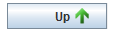
Changes the order of the tests in the test sequence list by moving the selected test up to be earlier in the list.
Down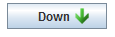
Changes the order of the tests in the test sequence list by moving the selected test down to be later in the list.
Remove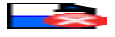
Removes the selected test in the test sequence list.
Test Sequence List
List of tests in the selected test sequence in the order they will be run. The same test may appear any number of times in the list.
To add a test to the test sequence, select the existing test where you want the new test to be inserted, or select nothing in the test sequence list to append. Then, select the test you want to add from the available test list that is on the left side of the test sequence list and click on the Add button.
To remove a test or rearrange tests in the test sequence list, select a test in the test sequence list and press the Remove button to remove it, or the Up or Down buttons to change its order in the sequence.
Test Name Column
Name of the test in the test sequence.
Stop Suite on Error Column
Stops the run of a test suite if this run of the test exits with an error.
Initial Conditions Column
Selects the initial conditions set for this run of the test. The same test can be run multiple times in a single test suite with each run being assigned a different set of initial conditions.